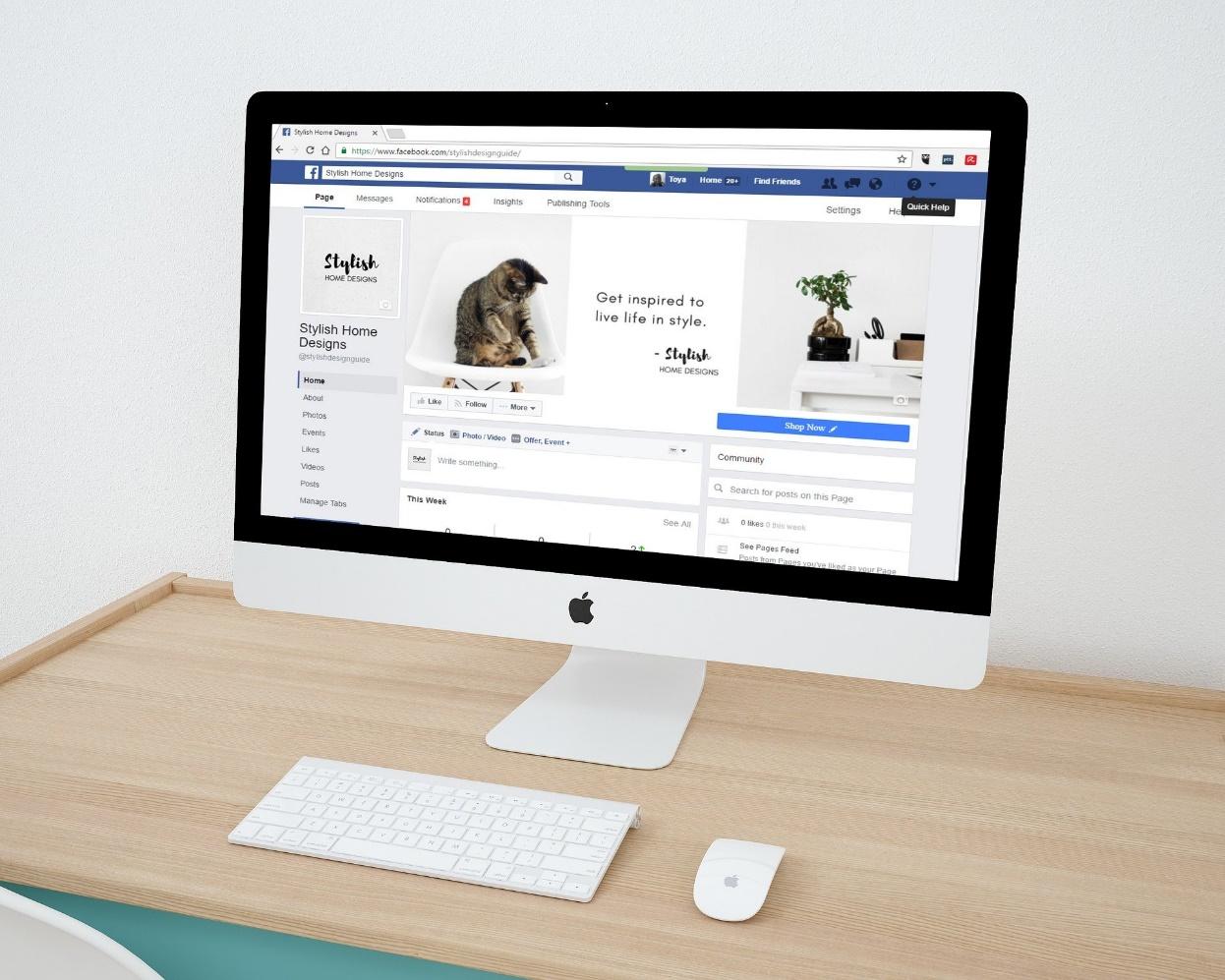
04 Dec How to Access Your Facebook News Feed for Your Business Page
Maintaining an online social media presence is vital to ensure the success of your business.
Social media platforms such as Facebook constantly update their software to make the process user-friendly and as convenient as possible for their customers. Their algorithms are designed to promote your business page when it is equipped with the right tools.
Your Facebook News Feed is an excellent place to stay up-to-date on clientele and the industry itself. Previously, the news feed for business pages was called the “Pages Feed”.
Facebook’s latest update brings this feature back as your ‘News Feed’, which can be accessed by following a few steps.
Here’s how:
- The column on the left side of your page will contain a News Feed option
- If you do not have the News Feed option on the left side, you can still access it by typing “/news_feed” at the end of your URL in your address bar.
This will take you directly to your business pages’ News Feed. Posts from the business pages that you have liked or followed as your business page will appear here.
How the News Feed for Business Pages Benefits You
All the activity from your liked business pages, i.e., posts that they create or share, are now visible to you on your News Feed.
Now the question is: How Does This Help Your Business?
- Firstly, it allows you to engage, as your business page, with other businesses that you want to stay in touch with and nurture your relationship.
- Secondly, you will be able to find relevant content that received high engagement from your demographic. Sharing that content to your own page will help you attract and engage with your business’s demographic.
- Thirdly, if you like other pages that cater to the same demographic as your business page, you can engage with their Facebook followers via the post This activity helps to increase your brand awareness, and connect you with potential customers.
Activity via your News Feed will always show your engagement as your official business name and not your individual Facebook user name.
Liking Other Business Pages As Your Business
To view the content of a particular business page via your News Feed, you need to first visit that particular business page and “Like as your page”. You may choose to click the “Like” button, but that will be liking it as your personal facebook user, not your business page.
To like the page as your business page, click on the box with the three dots (positioned to the right of the 👍 Like button), then select “Like as your page”. Completing this will then allow all the posts from that particular business page to appear on your business page News Feed.
This information will help you use your News Feed to increase your social media engagement and stay connected with your relative industry. You can also incorporate other marketing strategies to assist you in promoting your business!
Have more questions? Get in touch with me here.
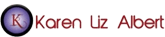
Sorry, the comment form is closed at this time.